Automated Puppet Testing (Pt. III)

How to get started with unit testing Puppet code, part 3 of 3.
Introduction
This is the final part of my blog posts on Puppet automated testing - at least for now! I’ll be covering some higher-level system tests using Packer, Vagrant, and r10k. These could be automated as part of a CI pipeline, but they’re much slower to run than the unit tests - around 5 minutes (depending on the module you’re testing) on my Dell XPS without downloading the box files - for that reason, they probably want to run on an interval rather than after every commit.
This is quite a long post! If you’re familiar with Packer/Vagrant then feel free to jump around - I’ve tried to pitch this as a guide someone could follow with no previous experience in the tools, so some sections might be a little laboured…
Getting Started
We’re going to need 3 things to do these tests: a working box for Vagrant
(bit like a template), a Vagrantfile that tells Vagrant what to do, and of
course our modules. Lets go through these in turn. I’ll also be adding to the
Example Module that we’ve been
working with in this series: mostly working under a ci folder.
As a prerequisite, you’ll need VirtualBox installed. There’s normally packages for it in all major distros, so I’ll not cover it here.
Packing Boxes
A box is a term used by Vagrant for pre-built images that you can download
and run via Vagrant. You can browse the public repo
online where other people have made
boxes available. If you decide to use someone else’s box, you’ll want to find
one with Puppet installed (preferable), or at the least one that matches the
distribution you intend to test on. If puppet isn’t installed, you can install
it as part of the vagrant provisioning process. In this post we’ll build our
own custom box.
Essentially, Packer takes a JSON file, parses it, and then runs a series of commands to build and package a Box, ready for distribution either online or locally. It’s a good way to get over some initial setup tasks that would otherwise have to always be run by vagrant. If you’re going to be setting up this Vagrant environment and sharing it with other users (so everyone can run the same tests on the same configuration), and the boxes available online don’t work, I would strongly recommend using Packer to create your own project box. I published my version of the CentOS 7 box (available -here- - since the migration from Atlas, this has disappeared…) so that I have one with a CIS compliant partition layout that I can use on projects. If you’re not interested in this bit and want to skip to the actual Vagrant stuff, then go for it.
Packer
First, install Packer. When you’re done, come back here. Their documentation is also excellent, so anything that’s not covered here should be covered there!
You’ll want to create 2 things to start with: a folder to serve Kickstart/Preseed files from, and a JSON file with the configuration:
cd puppet-helloworld
mkdir -p ci/packer/http
cd ci/packer
touch centos-7.json
Nice and simple so far. Also make sure Packer is correctly installed:
$ packer --help
$ Usage: packer [--version] [--help] <command> [<args>]
Available commands are:
...
Building
Okay! Lets start doing something with it. Firstly, you’re going to need a
builder - we’ll be using
the VirtualBox one to create Vagrant images, but Packer itself can build images
for a long list of other providers (OpenStack, Docker, Amazon EC2, Google
Cloud, Azure…). Specifically, we’re using the virtualbox-iso builder, which
takes an ISO image and turns it into a provisionable image. There’s a minimum
set of parameters to this, but that wouldn’t actually work. In order to build
something that will actually… er, build… we have to put in at a minimum:
{
"builders": [{
"name": "centos73",
"type": "virtualbox-iso",
"guest_os_type": "RedHat_64",
"headless": true,
"iso_url": "http://mirrors.ukfast.co.uk/sites/ftp.centos.org/7/isos/x86_64/CentOS-7-x86_64-Minimal-1611.iso",
"iso_checksum": "d2ec6cfa7cf6d89e484aa2d9f830517c",
"iso_checksum_type": "md5",
"ssh_username": "vagrant",
"ssh_password": "vagrant",
"shutdown_command": "sudo -S shutdown -P now",
"boot_command": "<up><tab> ks=http://{{ .HTTPIP }}:{{ .HTTPPort }}/kickstart.cfg<enter>",
"disk_size": "100000",
"guest_additions_mode": "attach",
"guest_additions_url": "file:///usr/share/virtualbox/VBoxGuestAdditions.iso",
"http_directory": "http",
"output_directory": "builds",
"vboxmanage": [
["modifyvm", "{{.Name}}", "--memory", "1024"],
["modifyvm", "{{.Name}}", "--cpus", "1"]
]
}]
}
So, what have we got here?
- We start with a top level JSON hash.
- We define a list of
builders. - We give a name to our builder.
- We specify the type of builder as listed in the documentation.
- We tell VirtualBox what type of OS it is so it can do it’s performance tweaking.
- We specify that we don’t want the GUI to run be connected during
provisioning. When getting started, setting this to
falsecan be very useful! - Then we specify a URL to retrieve the ISO from. This could be a
file://URI. - We then have the checksum and checksum type - these are required! Without these Packer has no way to verify that it downloaded the ISO correctly.
- We tell Packer what SSH username and password it will use to do any further
provisioning with. If you’re building Vagrant images, these must be
vagrantand your kickstart/preseed must create the user! - We let Packer know how to shutdown the machine once built, so it can compress and package it.
- Then we specify the
boot_command, or the sequence of keys that should be used to make the VM load our Kickstart/Preseed file. It’s literally a sequence of keystrokes that you would enter on the boot prompt. There are some special keys in angled brackets (e.g.<up>), and some variables. - We tell VirtualBox what disk size it should be (thin) provisioned with. Hashicorp recommend setting this larger than needed, as it’s thin provisioned and chances are you might be destroying and recreating this machine often enough that you won’t fill the disk.
- We then tell VirtualBox how to load the Guest Additions ISO - this ISO gives us some nice features on the VM, although the one we need most is Shared Folders. More info on the VirtualBox website.
- We then specify where Packer should start it’s embedded web server in order to serve the Kickstart/Preseed files from (and anything else we want to load via HTTP).
- We tell it where to put the built image.
- Lastly, we tell VirtualBox what to set initial RAM and CPU to.
Phew! Okay, so we’ve written our initial config. Lets have a stab at running it
and see what happens. Before we do, change that headless setting to false,
so we can see what’s up:
$ sed -i '/headless/ s/true/false/' centos-7.json
$ packer validate centos-7.json
Template validated successfully.
$ packer build centos-7.json
...
You’ll see a reasonable amount of output now. To start with, it will download the image file. It will then start it’s HTTP server, and attempt to run the boot command. With that done, Packer then just sits there waiting for SSH to become available, which triggers the next part of the build process.
On the first run with the config listed above, it took 7 minutes and timed out, saying:
==> Some builds didn't complete successfully and had errors:
--> centos73: Timeout waiting for SSH.
==> Builds finished but no artifacts were created.
Kickstart/Preseed
Hmmm, not ideal. Lets take another look. You’ll notice the second time it doesn’t have to download the ISO, so is a good bit quicker! Watch the GUI, and see what the error is. In my case, it was the following:
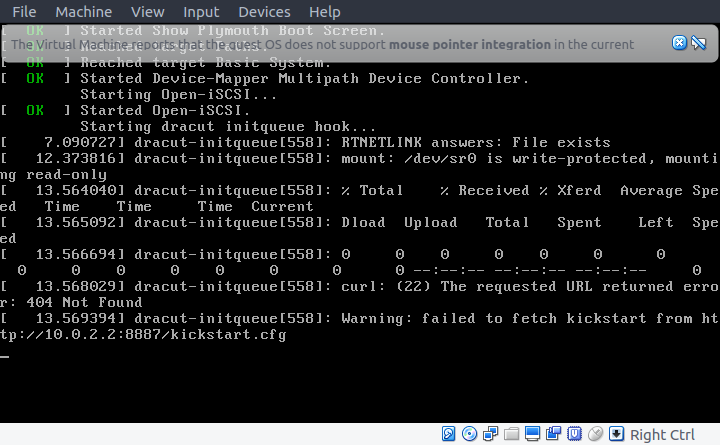
Of course - we’ve not created our kickstart file yet! Lets do that now. Since
I’m building a CentOS box, I’ll create kickstart.cfg: if you’re using a
Debian-family distro, create the relevant preseed file.
You can see the Kickstart file I’ve used in the example repo. There’s a few things in here that aren’t required - I strip out a whole load of wireless firmware that’s not needed, and install the packages used for setting up the VirtualBox Guest Additions. The file could be smaller! It’s important to note that I’m actually installing from a web source rather than a CD - this means packages should be more up to date than relying on the ISO media.
Okay, with that file created under ci/packer/http, lets see what happens now:
$ packer build centos-7.json
centos73 output will be in this color.
==> centos73: Downloading or copying Guest additions
centos73: Downloading or copying: file:///usr/share/virtualbox/VBoxGuestAdditions.iso
==> centos73: Downloading or copying ISO
centos73: Downloading or copying: http://mirrors.ukfast.co.uk/sites/ftp.centos.org/7/isos/x86_64/CentOS-7-x86_64-Minimal-1611.iso
==> centos73: Starting HTTP server on port 8550
==> centos73: Creating virtual machine...
==> centos73: Creating hard drive...
==> centos73: Creating forwarded port mapping for communicator (SSH, WinRM, etc) (host port 4349)
==> centos73: Executing custom VBoxManage commands...
centos73: Executing: modifyvm packer-centos73-1497181208 --memory 1024
centos73: Executing: modifyvm packer-centos73-1497181208 --cpus 1
==> centos73: Starting the virtual machine...
==> centos73: Waiting 10s for boot...
==> centos73: Typing the boot command...
==> centos73: Waiting for SSH to become available...
==> centos73: Connected to SSH!
==> centos73: Uploading VirtualBox version info (5.1.22)
==> centos73: Gracefully halting virtual machine...
centos73: Removing guest additions drive...
==> centos73: Preparing to export machine...
centos73: Deleting forwarded port mapping for the communicator (SSH, WinRM, etc) (host port 4349)
==> centos73: Exporting virtual machine...
centos73: Executing: export packer-centos73-1497181208 --output builds/packer-centos73-1497181208.ovf
==> centos73: Unregistering and deleting virtual machine...
Build 'centos73' finished.
==> Builds finished. The artifacts of successful builds are:
--> centos73: VM files in directory: builds
Awesome! You can see that it’s managed to connect to SSH, where in our example it’s then done absolutely nothing. That’s because we haven’t defined any provisioners or post-processors. These are the bits that make Packer very useful. We’ll take a look in the next section.
N.B.: if you still can’t download the Kickstart file, check that FirewallD
isn’t blocking that port/interface. You might need to temporarily turn it off
(easiest), move the interface to the trusted zone (reasonably simple), or
allow connections on TCP 8000-9000 (also quite simple).
Provisioners
Now we know the process is working, we’ll start using the built-in provisioners
that Packer provides to customise our box. We’re simply going to use the
shell provisioner to run a couple of scripts - the first sets up the box so
that Vagrant works properly, the second installs Puppet.
cd ci/packer/
mkdir scripts
cd scripts
We’ll create 2 scripts. The first (scripts/00-setup-basebox.sh):
#!/bin/bash
curl -L -O https://raw.githubusercontent.com/mitchellh/vagrant/master/keys/vagrant.pub
mkdir -m 0700 .ssh
mv vagrant.pub .ssh
cat .ssh/*.pub > .ssh/authorized_keys
chmod 600 .ssh/*
sudo sed -i '/UseDNS/ s/yes/no/' /etc/ssh/sshd_config
sudo sed -i 's/#UseDNS/UseDNS/' /etc/ssh/sshd_config
sudo mkdir -p /media/cdrom
sudo mount /dev/sr1 /media/cdrom
sudo sh /media/cdrom/VBoxLinuxAdditions.run
sudo umount /media/cdrom
This grabs the insecure vagrant key from the vagrant repo, and installs it, which allows Vagrant to SSH in at first boot. It then disables DNS in the SSH config, so that SSH is faster to connect. Finally, it installs the VirtualBox Guest Additions which allows Vagrant to use shared folders. Pretty simple!
The second (scripts/01-install-puppet.sh) could be inline it’s so short:
#!/bin/bash -e
sudo rpm -ivh https://yum.puppetlabs.com/puppetlabs-release-el-7.noarch.rpm
sudo yum install -y puppet
So, nice and simple. Lets add those scripts into our JSON file. After the
builders block, append a comma and insert the following before the final
closing brace. With a bit of context:
{
"builders": [{
...
}],
"provisioners": [
{
"type": "shell",
"scripts": [
"scripts/00-setup-basebox.sh",
"scripts/01-install-puppet.sh"
]
}
]
}
What this does is start the provisioners block and tell Packer that there is
a list of shell scripts to run. You don’t need to worry about uploading these
to the box or anything, Packer handles all that! If we validate the config
(important, given we’ve added new JSON stuff and it’s easy to miss commas etc)
and run the build, we should now see slightly different output:
==> centos73: Downloading or copying Guest additions
centos73: Downloading or copying: file:///usr/share/virtualbox/VBoxGuestAdditions.iso
==> centos73: Downloading or copying ISO
centos73: Downloading or copying: http://mirrors.ukfast.co.uk/sites/ftp.centos.org/7/isos/x86_64/CentOS-7-x86_64-Minimal-1611.iso
Build 'centos73' errored: Output directory exists: builds
Use the force flag to delete it prior to building.
Woops - I need to delete the builds directory or use the -force flag. Lets
try again:
packer build -force centos-7.json
This time, you’ll see a LOT of output, as Packer builds the box and then runs the scripts we’ve configured. It should at the end say something like:
==> centos73: Gracefully halting virtual machine...
centos73: Removing guest additions drive...
==> centos73: Preparing to export machine...
centos73: Deleting forwarded port mapping for the communicator (SSH, WinRM, etc) (host port 2374)
==> centos73: Exporting virtual machine...
centos73: Executing: export packer-centos73-1497188242 --output builds/packer-centos73-1497188242.ovf
==> centos73: Unregistering and deleting virtual machine...
Build 'centos73' finished.
==> Builds finished. The artifacts of successful builds are:
--> centos73: VM files in directory: builds
Excellent! We’re nearly done with Packer - onto post-processors and packaging the box for distribution.
Post-processors
Similarly to when we added the provisioner, we’ll add another section to the JSON. With context, as before:
{
"builders": [{
...
}],
"provisioners": [
...
],
"post-processors": [
[{
"type": "vagrant",
"output": "helloworld_{{.BuildName}}_{{.Provider}}.box"
}]
]
}
There’s a double array here, and that’s so that you can add additional post-processors (e.g. when publishing to Atlas/Vagrant Cloud). Otherwise, it’s a very simple section that just lists the type of post-processor (in this case Vagrant), and the name of the box that it’ll create.
Let’s run the build again:
$ packer build -force centos-7.json
... much output ...
==> centos73: Running post-processor: vagrant
==> centos73 (vagrant): Creating Vagrant box for 'virtualbox' provider
centos73 (vagrant): Copying from artifact: builds/packer-centos73-1497192332-disk001.vmdk
centos73 (vagrant): Copying from artifact: builds/packer-centos73-1497192332.ovf
centos73 (vagrant): Renaming the OVF to box.ovf...
centos73 (vagrant): Compressing: Vagrantfile
centos73 (vagrant): Compressing: box.ovf
centos73 (vagrant): Compressing: metadata.json
centos73 (vagrant): Compressing: packer-centos73-1497192332-disk001.vmdk
Build 'centos73' finished.
==> Builds finished. The artifacts of successful builds are:
--> centos73: 'virtualbox' provider box: helloworld_centos73_virtualbox.box
Perfect - our post-processor has run, and we’ve created a Vagrant Box! We’ll use it in the next section.
Vagrancy
So, we’ve created a box file to use in our Vagrantfile. Lets get started with
Vagrant itself - I’ll assume you’ve installed Vagrant as per the
instructions.
With that done, create a new folder under our ci one and create the initial
Vagrantfile:
$ cd ci/
$ mkdir vagrant
$ cd vagrant/
$ vagrant init
A `Vagrantfile` has been placed in this directory. You are now
ready to `vagrant up` your first virtual environment! Please read
the comments in the Vagrantfile as well as documentation on
`vagrantup.com` for more information on using Vagrant.
The Vagrantfile
Open up the Vagrantfile and you’ll see it’s actually very well commented. Without the comments, it’s just:
Vagrant.configure("2") do |config|
config.vm.box = "base"
end
Pretty simple right? All this says is to start with the base box, and build a
VM from it. That’s not really what we want to do, so we’ll go through each
paragraph and see what’s relevant.
config.vm.box- We’ll set this to be our local box. In this case, it’shelloworld_centos73_virtualbox.config.vm.box_check_update- as we’re using a local box, we’ll disable this.- The next 4 paragraphs cover port forwarding and networking. We’ll ignore these for now.
config.vm.synced_folder- We could use this to share a folder, but as we’re sharing a sub-directory of our Vagrant folder, we don’t need to. Useful to know about though!config.vm.provider- This block (as mentioned in the comments) allows us to set provider-specific options. Bump the memory up to4096.- We can safely ignore the other paragraphs for now.
If you were to delete the paragraphs we’re not using and then tidy up the other comments, you’d have a file that now looks like this:
# -*- mode: ruby -*-
# vi: set ft=ruby :
Vagrant.configure("2") do |config|
config.vm.box = "helloworld_centos73_virtualbox"
config.vm.box_check_update = false
config.vm.provider "virtualbox" do |vb|
vb.memory = "4096"
end
end
If we were to run vagrant up now, you’d see the following:
$ vagrant up
Bringing machine 'default' up with 'virtualbox' provider...
==> default: Box 'helloworld_centos73_virtualbox' could not be found. Attempting to find and install...
default: Box Provider: virtualbox
default: Box Version: >= 0
==> default: Box file was not detected as metadata. Adding it directly...
==> default: Adding box 'helloworld_centos73_virtualbox' (v0) for provider: virtualbox
default: Downloading: helloworld_centos73_virtualbox
An error occurred while downloading the remote file. The error
message, if any, is reproduced below. Please fix this error and try
again.
Couldn't open file /home/shearna/repos/helloworld/ci/vagrant/helloworld_centos73_virtualbox
That’s because we haven’t added our box file. To do so:
$ vagrant box add ../packer/helloworld_centos73_virtualbox.box --name helloworld_centos73_virtualbox
==> box: Box file was not detected as metadata. Adding it directly...
==> box: Adding box 'helloworld_centos73_virtualbox' (v0) for provider:
box: Unpacking necessary files from: file:///home/shearna/repos/helloworld/ci/packer/helloworld_centos73_virtualbox.box
==> box: Successfully added box 'helloworld_centos73_virtualbox' (v0) for 'virtualbox'!
Now:
$ vagrant up
Bringing machine 'default' up with 'virtualbox' provider...
==> default: Importing base box 'helloworld_centos73_virtualbox'...
==> default: Matching MAC address for NAT networking...
==> default: Setting the name of the VM: vagrant_default_1497203818829_55764
==> default: Clearing any previously set network interfaces...
==> default: Preparing network interfaces based on configuration...
default: Adapter 1: nat
==> default: Forwarding ports...
default: 22 (guest) => 2222 (host) (adapter 1)
==> default: Running 'pre-boot' VM customizations...
==> default: Booting VM...
==> default: Waiting for machine to boot. This may take a few minutes...
default: SSH address: 127.0.0.1:2222
default: SSH username: vagrant
default: SSH auth method: private key
default: Warning: Connection reset. Retrying...
default: Warning: Remote connection disconnect. Retrying...
default:
default: Vagrant insecure key detected. Vagrant will automatically replace
default: this with a newly generated keypair for better security.
default:
default: Inserting generated public key within guest...
default: Removing insecure key from the guest if it's present...
default: Key inserted! Disconnecting and reconnecting using new SSH key...
==> default: Machine booted and ready!
[default] GuestAdditions 5.1.22 running --- OK.
==> default: Checking for guest additions in VM...
==> default: Mounting shared folders...
default: /vagrant => /home/shearna/repos/helloworld/ci/vagrant
Bingo! However the box isn’t doing a lot. To make best use of it, we need to define some provisioners.
Shell and File Provisioners
Do a quick vagrant halt just to shutdown the VM, and we’ll add some
provisioners in. We’ll start with some simple shell and file provisioners:
these run commands/scripts and put files in place. We’ll add to our
Vagrantfile:
config.vm.provision "shell", inline: "yum update -y"
config.vm.provision "shell", path: "scripts/01-setup-r10k.sh", name: "configure r10k"
config.vm.provision "file", source: "Puppetfile", destination: "Puppetfile"
config.vm.provision "shell", path: "scripts/03-deploy-modules.sh", name: "deploy modules", privileged: false
config.vm.provision "file", source: "site.pp", destination: "site.pp"
What are these doing?
- We run an
inlinecommand to get the system up to date. - We run a script (we’ve not yet created it) that will install r10k for easy module deployment.
- We put in place the Puppetfile to use with r10k.
- We run a script (again, not created yet) that will use r10k to deploy the modules and dependencies we need.
- Finally we add a site.pp ready for the next provisioner…
Those scripts? They’re pretty simple. The first one to setup r10k
(scripts/01-setup-r10k.sh):
#!/bin/bash
if [[ $EUID != 0 ]]
then
echo 'must run as root'
exit 1
fi
hostnamectl set-hostname vagrant.local.net
yum install -y ruby rubygems git
echo 'gem: --no-document' > /etc/gemrc
gem install r10k
All this does is correctly set the hostname (needed by Puppet), then install dependencies and r10k. Simple!
The second (scripts/03-deploy-modules.sh):
#!/bin/bash
echo 'purging local repo dir'
rm -rf ~/modules/helloworld
echo 'checking puppetfile syntax'
r10k puppetfile check
echo 'purging old modules'
r10k puppetfile purge
echo 'installing modules'
r10k puppetfile install -v
echo 'setup complete'
Which purges the folder for whatever reason it could be there, checks some syntax, and installs the modules. So far so good!
r10k Setup
We’ve now added some basics that will be able to deploy our modules. However,
we need to create a couple of extra files to make r10k work properly. These are
the Puppetfile that r10k reads to know what to deploy, and the site.pp that
the Puppet provisioner will use to apply them. Both files live in ci/vagrant.
The Puppetfile looks like this:
mod 'puppetlabs-stdlib'
mod 'shearn89/helloworld',
:git => 'https://github.com/shearn89/puppet-helloworld',
:branch => 'master'
Which is about as short as it could be. It says there’s 1 dependency called
puppetlabs-stdlib, and by not specifying any other parameters r10k will try
to retrieve the latest version of the module from the Puppet forge. It then
says there’s a module called shearn89/helloworld that should be deployed from
git. This is our example repo!
The site.pp looks like this:
node default {
include helloworld
}
That’s about as plain as it gets.
Testing so far
Lets run what we’ve done so far and see what happens.
$ vagrant up
Bringing machine 'default' up with 'virtualbox' provider...
...
==> default: Machine already provisioned. Run `vagrant provision` or use the `--provision`
==> default: flag to force provisioning. Provisioners marked to run always will still run.
Okay, because we previously did a vagrant up before we wrote the provisioning
section, we need to destroy and recreate the VM, or force it to run the
provisioners. In the interests of cleanliness, lets destroy and recreate:
$ vagrant destroy -f
==> default: Forcing shutdown of VM...
==> default: Destroying VM and associated drives...
$ vagrant up
...
==> default: Successfully installed r10k-2.5.5
==> default: 16 gems installed
==> default: Running provisioner: file...
==> default: Running provisioner: shell...
default: Running: script: deploy modules
==> default: purging local repo dir
==> default: checking puppetfile syntax
==> default: Syntax OK
==> default: purging old modules
==> default: installing modules
==> default: INFO -> Updating module /home/vagrant/modules/stdlib
==> default: INFO -> Updating module /home/vagrant/modules/helloworld
==> default: setup complete
==> default: Running provisioner: file...
$
Nice! If you do vagrant ssh you can poke around and see what we’ve done:
$ vagrant ssh
[vagrant@vagrant ~]$ ll
total 12
drwxrwxr-x. 4 vagrant vagrant 4096 Jun 11 18:30 modules
-rw-rw-r--. 1 vagrant vagrant 137 Jun 11 18:30 Puppetfile
-rw-rw-r--. 1 vagrant vagrant 33 Jun 11 18:30 site.pp
[vagrant@vagrant ~]$ which r10k
/usr/local/bin/r10k
[vagrant@vagrant ~]$ which puppet
/usr/bin/puppet
[vagrant@vagrant ~]$ ll site.pp
-rw-rw-r--. 1 vagrant vagrant 33 Jun 11 18:30 site.pp
[vagrant@vagrant ~]$ ll modules/
total 8
drwxrwxr-x. 8 vagrant vagrant 4096 Jun 11 18:30 helloworld
drwxr-xr-x. 9 vagrant vagrant 4096 Jun 11 18:30 stdlib
[vagrant@vagrant ~]$
All looks good. Let’s get Puppet to run as a provisioner as well, and then
we’ll be ready for the final test! Exit the ssh session and destroy the machine
again (vagrant destroy).
Puppet Provisioner
Okay, so final step! Vagrant can also run Puppet during it’s provisioning phase, which we’re now all set up to do. We’ll add the following to the bottom of our Vagrantfile:
config.vm.provision "puppet" do |p|
p.manifest_file = "site.pp"
p.manifests_path = "./"
p.working_directory = "/home/vagrant"
p.options = "-v --modulepath=/home/vagrant/modules"
end
This says that we’re defining another
provisioner
with a bunch of options: we tell it where the site.pp manifest is, what
folder that’s in, where it’s running from, and what some other options. This
provisioner runs with puppet apply (to run with a Puppetmaster, you’d change
it to puppet_server and add other options), so we need to specify the
modulepath since they’re not in the usual place.
It should be that simple! Try the vagrant up again and check it exits
gracefully:
$ vagrant up
...
==> default: Running provisioner: puppet...
==> default: Running Puppet with site.pp...
==> default: Info: Loading facts
==> default: Info: Loading facts
==> default: Notice: Compiled catalog for vagrant.local.net in environment production in 0.01 seconds
==> default: Info: Applying configuration version '1497207585'
==> default: Notice: hello puppet users!
==> default: Notice: /Stage[main]/Helloworld/Notify[hello puppet users!]/message: defined 'message' as 'hello puppet users!'
==> default: Info: Creating state file /var/lib/puppet/state/state.yaml
==> default: Notice: Finished catalog run in 0.01 seconds
$ echo $?
0
$
Excellent - we can see our (very simple) module applies correctly and the notify resource is displayed.
That’s all folks!
Summary
So, we’ve used Packer to create an image file, Vagrant to boot it, and r10k to deploy our module. We’ve now got a setup that can be used to quickly (<4 minutes on my laptop) spin up a VM from scratch and apply our modules, plus once built you can SSH in to debug issues.
As always, the files for this are all in the example repository, so feel free to fork/modify/extend as you like! Enjoy!
./A